Outlook Search Is Not Working?- Here’s How To Fix
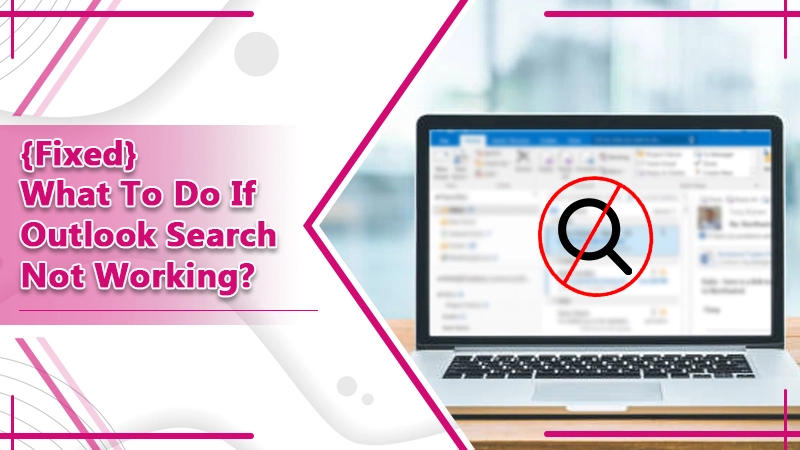
Outlook is a popular email client program. It entices you with various features such as a calendar, scheduling email, etc. Furthermore, you can centralize all your email accounts without any hassle. But, an issue like outlook search not working comes up. Suppose you are trying to find something in Outlook. But due to this issue, it doesn’t respond to it. It can have various dimensions.
Here, we will look into those dimensions so you can fix the Outlook search not working issue easily.
Let’s dive in!
Learn What Causes Outlook Search Not Working Issue
Firstly, try to troubleshoot the Outlook search not working issue. If you know the exact reasons, it becomes easy to fix them. Thus, here we have listed the significant reasons which might have caused the outlook search issue.
- Your outlook program is not updated.
- The outlook index conflicts with the outlook program.
- In Outlook, the Windows Registry is not working efficiently.
- Outlook data files might be damaged or corrupted.
- Malicious attack on your outlook program.
Methods to Fix Outlook Search Not Working Error
Usually, the outlook issue arises for the above reasons. But, if you can’t find the reason, don’t worry! There are multiple ways to fix Outlook Search problems. Before you start, please make sure to read the steps carefully. If you miss any step, you might have to start again.
1. Test outlook working
First of all, let’s check if the Outlook search indexing is working efficiently or not. To do so,
- Launch your Outlook program.
- On the top of the window, go to the Search box.
- Now, select Search Tools from the options.
- Then, select “Indexing status.”
- It will open an indexing window with a message,
- If it says, “Outlook has finished indexing your items,” but the search is still running, it has some issues.
- On the other hand, if you receive a message that says, “Search results may be complete because items are still being indexed,” Outlook is loading items.
If the message remains the same and the search feature not working in Outlook, try the next solution.
2. Remove Outlook from Windows Indexing
Use this solution when the outlook index testing fails. In this process, you need to go to Search settings and remove the Windows indexing.
Here’s how you can do it:
- Open your Outlook program.
- Now, select File and then click Options.
- Then, click on Search Settings.
- After that, select Indexing options and tap on the Modify option.
- From here, see if the Microsoft Outlook box is checked. If so, uncheck it.
- Then, exit Outlook.
- Now, go to the Task Manager and see Outlook’s status.
- If Outlook is running, right tap on it to End Process.
- Finally, Restart Outlook and check if the error is fixed.
3. Update MS Office
Do you still get the error? See if Microsoft Outlook needs an update. Use the steps below for 2019, 2016, and 2013 versions of Outlook.
- Firstly, launch outlook.
- Now, tap the File tab.
- Then, select Office Account.
- After that, go to the Product Information Enable Updates.
- Then, click on Update Options.
- Finally, select Update Now.
Let’s go to the update steps of 2010:
- Launch outlook.
- Tap on the File tab.
- Now choose the Help option.
- Then, tap on Checks for Updates.
- Finally, select Install Updates or Check for Updates.
4. Repair Outlook Using Registry Editor
Another method to resolve the issue is to repair the Outlook program. Here are the steps to repair Microsoft Outlook using the repair registry:
- Firstly, launch the Run dialog box (pressing Windows + R).
- Now, type “regedit” and press enter.
- Then, type- HKEY_LOCAL_MACHINE\SOFTWARE\Policies\Microsoft\Windows\Windows Search bar and press enter.
- Now, right tap on the empty space on the window screen.
- Then, select “New Word.”
- You have to name the New Dword for such as PreventindexingOutlook.
- After that, set the value data to Zero. Then, press ok.
- Restart your computer.
5. Rebuild MS Outlook Index
The Outlook has a systemic index in it. This index manages all the data. As a result, one can easily find any item in it. But, an issue in the index obstructs the normal working of the outlook. For instance, if the Outlook search is not working or showing incorrect results, you may try rebuilding the MS Outlook index and see if it fixes the issue.
Step 1: Quick Repair Outlook
- Press Win+R to launch the Run dialog box.
- Now, enter control and press enter.
- Then, choose the Programs and Features option.
- After that, right-click on Microsoft Office Enterprises (version).
- Select Change.
- Finally, select the Quick Repair or Repair option.
Wait for the process to end. After that, restart your computer and check for the error.
Step 2: Rebuild the Outlook Index Menu
Now, follow the steps and rebuild your outlook index menu.
- Launch Outlook program.
- Then, select the File tab.
- Tap Options.
- Now, tap on Search and then select Indexing Options.
- After that, select the Advanced option.
- Select Rebuild and press OK.
Step 3: Check the Outlook Index Location
- On your Outlook, select File.
- Now, tap on Search.
- Select Indexing options.
- Then, select Modify.
- Check MS Outlook.
- Finally, press Ok.
Closing Remark!
We hope the guide on Outlook search not working helps you resolve the issue. There are a couple of major causes which are visible. Nonetheless, these methods are efficient in fixing the issue. Besides that, if you have any issue with any step, or need any solution, feel free to contact email technical support.
