Resolutions To Quickly Fix The AOL Emails Missing Issue
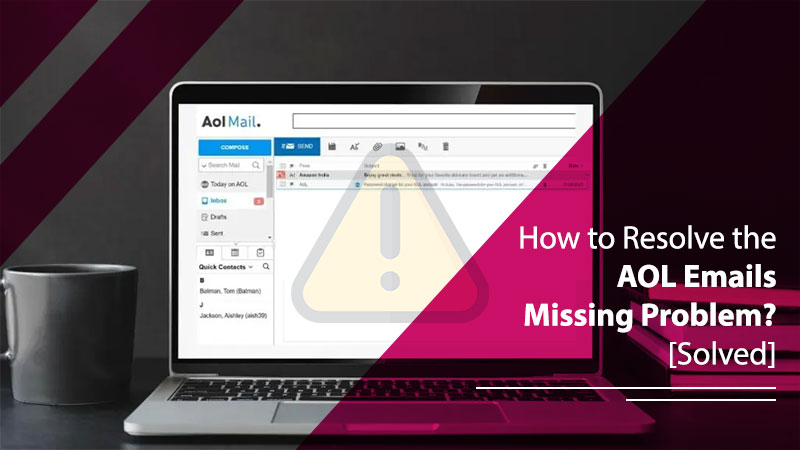
Finding emails missing or disappearing isn’t something anyone would like to deal with. AOL is a very old and reputed email client. However, issues like AOL emails missing are common among its users. This problem is reported in several online forums and social media groups. People find their emails getting disappeared from their AOL account all of a sudden. Moreover, some users even find their entire inbox folder empty. It can be especially worrying for those with some important email in their inboxes. If you are also disturbed by this issue, read this entire article to find out the causes and resolutions.
Why Are Your AOL Emails Missing?
A close look at this problem will reveal various causes behind it. Here is why you may be facing this sudden email disappearing issue.
- AOL Mail filters transfer the emails to a different folder.
- There is a syncing problem between your device and the AOL Mail server.
- Your AOL account is compromised.
- You have turned on the email forwarding settings.
- The AOL email server is having problems.
- You have accidentally deleted your emails.
Resolve The AOL Mails Missing Problem
There are many approaches to get rid of this problem. Here’s a detailed explanation of simple yet proven solutions.
1. Turn Off The Filters
You can try deactivating certain mail filters if you’ve set them up. After that, check if the AOL missing emails problem is still there.
- Load your mail account on your device.
- Now, hit the ‘Settings’ symbol.
- Push the option ‘Mail Settings.’
- Tap the ‘Filters’ option. It is on the left menu.
- If there are any filters active, hit the ‘Delete’ button beside it.
2. Deactivate Mail Forwarding Settings
You must also look at the email forwarding configuration when you notice that your AOL emails disappeared. If you’ve accidentally enabled this option, your messages will land in another email account instead of your own.
To turn off the settings, go to the ‘Settings’ area. Here, navigate to ‘Mail settings’ and select the ‘Forwarding’ option. Hit the ‘Disable’ key to deactivate the settings.
3. Reset Your AOL Account Password
Do you repeatedly find the emails you expect to go missing? Your AOL account may be compromised. It is probable that someone has gained access to your AOL account and they are deleting the emails. In such a case, it’s advised to reset the password of your account.
-
- Launch the official login page of your AOL account.
- Tap the ‘Login’ button to go to the main login page.
- Once here, input your email address and username.
- Alternatively, you can also input your mobile number instead of your email address.
- In the subsequent screen, tap the ‘Forgot password’ option.
- Choose a suitable method to give your verification.
- You now need to abide by the guidelines you see on your screen to carry out the entire password recovery process.
4. Check The Trash Folder
It’s also possible that you have accidentally deleted certain emails. In such a case, these emails may still be available in the trash folder. But they will be there only for a period of 7 days. So, if you notice this problem early, you can restore missing AOL emails from the trash folder.
- Head to the AOL website on your web browser of choice.
- Now, hover your mouse on the left portion at the top. Then click the envelope icon.
- You will see a new AOL email window on your screen. Fill out your username and password to sign into your account.
- Now click the trash option. It is present on the side menu on the left.
- Once you are in the trash folder, locate the emails that you accidentally deleted.
- Choose all the emails you wish to restore.
- Click the ‘Action’ button and choose the ‘Move to inbox’ option.
- Now go to your inbox and see if you can find deleted emails there.
5. Make Some Changes In The Browser Settings
People often find their AOL Mail missing emails when their browser settings are not optimized. So, try to check your browser settings and ensure that nothing in it causes your AOL Mail to become sluggish. Use these steps to optimize the browser.
- Head to the ‘Settings’ part of your browser and remove all caches and cookies.
- Do not open and use multiple applications simultaneously.
- Check for browser updates. There’s an option to inspect for updates in every browser, be it Chrome, Firefox, Opera, or Edge.
- Use fewer extensions and add-ons. Disable the ones you don’t utilize daily as they slow down the working of different applications.
- Reinstall the browser. Just select ‘Apps’ from ‘Settings’, tap your browser and uninstall it.
6. Find If You Have Been An Inactive User
Sometimes, you will find AOL missing mails if you haven’t been using your account for a longer than normal duration. AOL accounts get deactivated when users don’t use them for a long time.
In this case, many messages get lost during the time you are not using the account.
7. Examine The Server Settings
You may find your AOL emails missing due to a syncing issue between AOL email and Windows 10 mail app. A good approach to resolve the issue is to examine the server settings in your mail application.
- In the ‘Settings’ section, choose ‘Manage accounts.’
- Now, opt for your AOL account and tap ‘Mailbox sync settings.’ Check for these settings:
-
- Write your AOL email username in front of the IMAP username.
- The incoming mail server must be imap.aol.com.
- 143 is the port number for standard, and 993 is the port for SSL connections.
- The outgoing mail server must be smtp.aol.com.
- Change its port to 587.
- Type your AOL account username in front of your SMTP username.
- Similarly, input the password you use to sign into the Windows 10 mail app in front of the SMTP password.
Wrapping Up
Hopefully, you’re now completely aware of the major and minor causes that result in AOL emails missing problem. All the causes can be resolved with the troubleshooting mentioned in this article. But if you have some more doubts or require additional assistance, call an email technical support expert.
