6 Resolutions To Fix Juno Email Not Working Problem
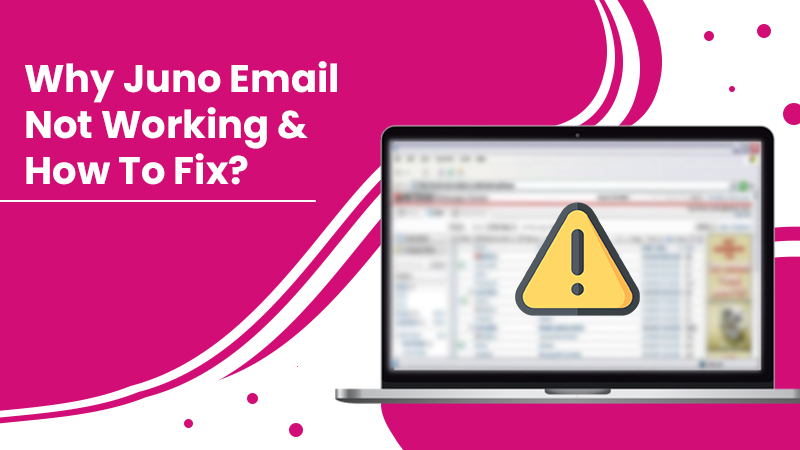
The Juno Email service began in 1996 as a premium or paid service for people. Due to its great features and user-friendly configuration, the service soon turned wildly popular. Presently, it is free to use, and so a large majority of people employ it for personal and work-related communication. However, you may find your Juno email not working sometimes.
Login issues, account freezing, configuration problems, and slow loading of emails are popular problems. But don’t think you cannot overcome them and use your Juno email without any glitches. Here in this post, we’ve laid down all the probable reasons and solutions for Juno email issues.
Causes Behind Juno Email Not Working
Problems in the functioning of this email service can arise due to a ton of reasons. Your email isn’t functioning properly because of one or more of these reasons.
- You are entering the wrong Juno email credentials.
- Your account’s storage limit is full.
- Incorrect configuration settings of your Juno Email on your system or phone.
- Your internet connection isn’t strong enough.
- Your web browser has too many cookies and caches.
- You are using a non-updated version of your web browser for accessing the email.
- Your antivirus is blocking your smooth communication with your Juno Email account.
- The web server of the Juno Email is under repair.
Resolutions For Juno Mail Not Working
You can tackle different email issues using different techniques. The below-mentioned methods will allow you to eliminate various problems.
1. Rectify All Login Issues
If you cannot access or sign into your Juno email account, you won’t be able to read or send important emails. So here are the main steps to get freed of Juno Email sign-in problems.
- Head to the login webpage of your Juno Email.
- Now, check if your internet connection is strong. If it isn’t, troubleshoot it first.
- Now, choose the option ‘Troubleshoot’ or tap the link of ‘Troubleshoot Email’ present on the upper side.
- After that, choose the appropriate connection type between ‘Juno DSL’ or ‘Juno Dial-up.’
- Tap ‘Email’ to discover the help link.
- After tapping this link, you will be able to find a resolution to the login problems.
- But if you still face issues, try emptying the storage of your system.
- Additionally, check if you are using the correct username and password.
2. Change Your Juno Email Password
If you cannot access your email account, try modifying the password. Here is the method to follow for password change.
- Head to the official Juno webmail homepage.
- Sign in with your login details.
- Now, choose the ‘Edit account setting’ option. It is present on the ‘Settings’ menu.
- From here, choose the ‘Change password option. This option is located on the ‘Account password’ menu.
- Type in your existing password. Continue further by typing in the new password.
- Now confirm the new password.
- Lastly, choose ‘Submit’ to change your login password.
3. Work On Your Browser
You must ensure that your web browser is well-optimized to prevent facing Juno Email problems. Access this email service on a supported browser such as Mozilla Firefox, Internet Explorer, or Google Chrome. After that, delete the cache and cookies from your browser.
It may be possible that updates are available for your specific browser. Install them and then access your mail account. You may also remove unwanted plugins and see if it resolves the issue.
4. Check The Storage Limit Of Your Juno Mailbox
You won’t receive incoming emails if your mailbox has exceeded the specified storage limit. Not only this, but if a specific email is greater than 5GB, you will have trouble accessing it. It is true for Juno MegaMail Plus members. Users of Juno Platinum and MegaMail will have problems viewing emails that exceed 2GB.
Free users of this email service won’t be able to view messages over 1GB. If you’ve exceeded the storage limit, delete older emails.
5. Rectify Juno Email Configuration
If you still find Juno not working, it indicates that your email configuration is incorrect. Follow these settings and make your Juno Email work without any problems.
-
The Incoming Mail Server Configuration
-
- The Username is your email ID.
- Your account login password should come in the Password field.
- The Server is POP3.
- Its Port number is 110.
- The Security is SSL, but it should be switched off.
-
The Outgoing Mail Server Configuration
-
- Input your email ID in the field of Username.
- Your account password should come in the Password box.
- The server is SMTP.
- The Port number is 587.
- SSL is the Security type but make sure that it is turned on.
After you use these settings, you will find your Juno Email working correctly.
6. Fix Juno Email Issues on The Android
If you are troubled by the glitchy working of your Juno Email on Android, use these instructions. They’ll help you to troubleshoot the issue with your account setting.
- Open the app. Find and touch the ‘Mail’ icon.
- Tap ‘POP/IMAP’ and now enter your email ID and password.
- Press ‘Next’ and configure the POP server as pop.juno.com.
- The Port number is 995, and SSL is the Security type.
- Now, input the SMTP server as smtp.juno.com.
- Its Port number is 465.
- Save these settings and tap ‘Mail, Contacts, and Calendar.’
- Tap ‘Add Account.’
- Now, click the ‘Other’ option.
- Click ‘Add Mail Account’ and enter your name, email ID, and password.
- In the field of Description, input ‘Juno.’
- Your Hostname should be pop.juno.com.
- Now, tap ‘Advanced.’
- The Server port should have 110.
- Tap ‘SMTP’ followed by the primary server.
- In the Hostname, input smtp.juno.com.
- Turn on SSL.
- Enter 587 as the Server port.
- Hit ‘Done’ after that.
- Now hit the square button. After that, launch the Home screen.
- Here, tap the ‘Mail’ app. You will be able to use your Juno Email easily now.
Final Thoughts
Apply all these measures when you notice Juno Email not working. They are simple yet efficient enough to fix login, settings, and mail not working problems. But if you get stuck midway, it is wise to seek the help of an email technical support service. Connect with them through email or chat to get your query resolved.
Other Blogs:-
