8 Fixes for the Yahoo Mail Not Working Problem
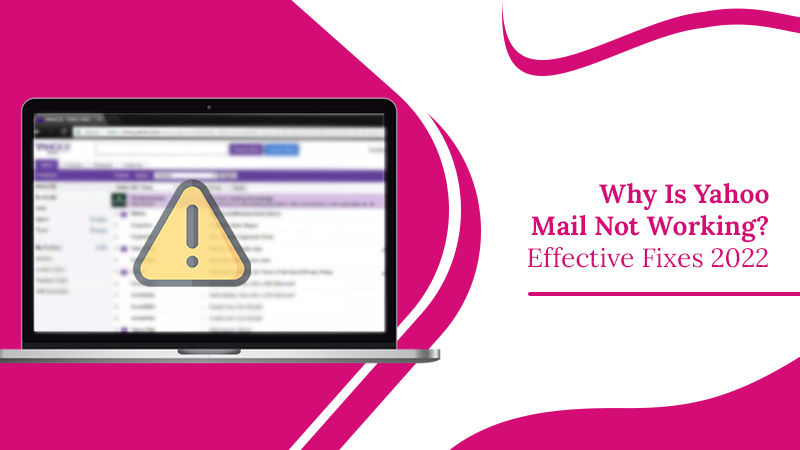
Yahoo Mail is one of the popular mail services that users everywhere use. However, at times, you may get problems accessing it. One of the widespread complaints from users is about Yahoo Mail not working. This problem can take many forms. You may not receive the emails or find yourself unable to log in.
Regardless of the kind of problem, it can certainly be a huge issue if the mail service doesn’t function properly. But there are many simple to detailed fixes you can use. In this post, you’ll get to read all about them.
Why Is Yahoo Mail Not Working Properly?
Several factors can hinder the proper functioning of your Yahoo Mail. It can be because of any one of the causes below.
- There’s a problem with your Yahoo email account.
- You cannot find emails because they are in the spam folder.
- There’s a problem at the end of Yahoo.
- You cannot send emails because you are entering the recipient’s email address improperly. It is also likely that the email is still in your drafts folder.
- There’s a connection issue.
- You are giving the wrong password.
Ways to Fix Yahoo Email Not Working Issue
Depending on the cause, you can use a specific resolution mentioned below. All these measures are quite simple and will make you access your Yahoo account again.
1. Fix the Problem While Signing in
If you are unable to sign in, it indicates a problem with your email account. Often, the issue is either with your password or username. Follow these steps to recover them and log in to your Yahoo account again.
- To recover your username, go to the sign-in page of Yahoo Mail and choose ‘Forgot username?’
- You’ll get an option to sign in through a recovery email ID or phone number which you previously registered.
- To recover your password, choose the ‘Forgot password‘ option on the sign-in page.
- Yahoo will provide you with a suitable recovery option. Usually, they send a code to your phone through an SMS.
2. Examine the Spam Folder
Users often complain about Yahoo email problems, such as not receiving emails. It is likely that the emails you are expecting in your inbox are in the spam folder. Yahoo’s automatic mail filter can sometimes make mistakes. So, examine your spam folder, and if you find the email you are searching for, move it to the inbox.
- Go to the spam folder.
- Choose the email you wish to recover.
- Now, choose the ‘Not spam‘ option.
3. Check If the Yahoo Mail Server is Working
Do people usually ask why Yahoo Mail not working? One of the most common factors for it is the unresponsive Yahoo Mail server. It means that the problem is at the end of Yahoo and will be automatically fixed. You cannot do much about it. Just wait till the server becomes responsive again.
4. Clear Cache
Another cause for your Yahoo account not working optimally on your browser is because of the presence of excessive cache. You must delete the cache so your browser can load faster and you can use your account without interruptions.
- Tap the ‘Settings‘ symbol on your browser.
- Then choose ‘Privacy and Security.’
- Next, tap ‘Clear browsing data.’
- Try to clear the cache of the past month.
- Now, refresh the web browser.
- After refreshing, see if you can update it.
- Come supported web browsers for accessing Yahoo Mail include Google Chrome, Opera, Firefox, and Microsoft Edge.
5. Fix the Issue with Sending Emails
Sometimes, you may find the email messages you have sent not showing in the ‘Sent‘ folder. It may cause you to think that your Yahoo Mail stopped working as it’s unable to send messages. But emails that aren’t showing in the ‘Sent‘ folder are often in the ‘Drafts‘ folder. It’s possible that you didn’t send the message you wanted. Additionally, the message may not have been sent from your account because you’ve typed the wrong recipient address.
Another cause behind emails not getting sent is that you have blocked the recipient’s email address. See whether the specific recipient is in the list of blocked addresses. If they are, unblock them and send the message again.
6. Use the Basic Mail Version
Another common problem is Yahoo not displaying emails properly. Many users are unaware that there are two methods to view the Yahoo inbox. The first is the full version through which you can see all images, videos, etc. Another version is the basic mail. It just displays email text.
If you only want to see the emails, head to settings and choose ‘Switch to basic mail.’ You can go back to Yahoo’s full version once you have gone through the emails you want.
7. Check Yahoo Filters
You may find Yahoo Mail not responding if you’ve set certain filters and rules unknowingly. The settings you’ve configured will direct messages to different folders. It’s a good practice to review filters and rules and make appropriate changes.
- Hit the ‘Settings‘ symbol followed by ‘More Settings.’
- Next, choose ‘Filters.’
- You will notice a lot of filters that you are using.
- You can delete some of them or all.
- In order to remove the filters, tap ‘Delete.’
- Now, tap ‘Save.’
8. Reset the Sign-in Cookie
Many people find the sign-in screen constantly reappearing when they tap the ‘Sign-in‘ button. When this problem arises, it indicates a need to reset the sign-in cookie. Here are the pointers to follow.
- Go to the Sign-in page.
- Now, click the ‘Not You?’
- After that, give your Yahoo email address and password.
- Now, tap ‘ .’
- If the issue doesn’t resolve, clear your browser cookies. You can also restart your current browser or use a different yet supported browser.
Wrapping Up
Try all these measures when you find your Yahoo Mail not working. They’ll fix sign-in issues and problems in sending and receiving emails. Finding the right resolution may take a while, but your effort will be worth the wait. However, if you don’t have time to use the fixes, just talk to an email technical support professional.
Read about the other email solutions :-
